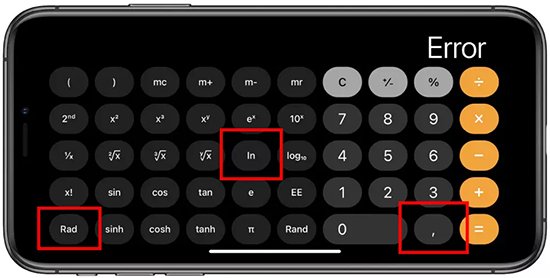Unlocking an iPhone without a passcode or Face ID using the calculator is not possible. However, there are alternative methods available to help you regain access to your locked iPhone.
Using a calculator to unlock an iPhone without a passcode or Face ID is not a reliable or practical solution. Apple has implemented security measures that are intended to safeguard your privacy and data.
The calculator app and other similar apps do not have backdoors that allow users to circumvent the lock screen. However, there are some acceptable solutions you can attempt if your iPhone is locked:
Use iTunes to Restore the iPhone:
- Link the iPhone to a PC that you have already synced with iTunes on.
- Launch iTunes, and confirm that it is the most recent version.
- When your iPhone shows up in iTunes, select it.
- Select ‘Restore iPhone’ and adhere to the prompts displayed on the screen.
- This will remove the device and the passcode, enabling you to restore it from a backup or set it up as new.
Use iCloud for Erasing Your iPhone:
- Use your Apple ID to log in at iCloud.com.
- Go to “Find iPhone” and choose your phone.
- To remotely wipe your device and its passcode, select “Erase iPhone.”
- You must have “Find My iPhone” turned on and have your iPhone online in order to use this method.
Use Recovery Mode:
- After connecting your iPhone to a PC, launch Finder or iTunes.
- Press and hold the relevant buttons for your particular iPhone model to force restart.
- Release the buttons when the screen displaying the recovery mode appears.
- Select “Restore” on your computer when prompted.
- Your device and passcode will be deleted as a result.
Contact Apple Support:
- For help if you are unable to complete the aforementioned steps, get in touch with Apple Support.
- In order to confirm that you are the rightful owner of the iPhone, they might ask to see proof of purchase.
Using Third-Party Software:
- Be wary of third-party software tools that claim to be able to unlock iPhones.
- Verify the software’s legitimacy and legality at all times.
- These tools have the potential to harm your device or void your warranty.
We will explore some alternative ways to unlock your iPhone when you find yourself in this frustrating situation.
From using iTunes to employing third-party software, we will uncover the steps you can take to regain control of your locked iPhone.

Credit: www.youtube.com
Frequently Asked Related Questions Also:
How To Unlock Iphone 13 Without Passcode Or Face Id Or Computer?
Unlocking an iPhone without a passcode or using Face ID may seem like a daunting task, but it can be done with just a calculator. With the right steps, you can regain access to your device without the need for a computer or any additional tools.
To successfully unlock your iPhone 13, follow these guidelines: First, tap on the Emergency Call feature on your lock screen. Then, enter any random numbers or characters and dial them.
Once the call is initiated, swiftly press the power button on your device.
This will prompt the Emergency Call screen to appear. From there, tap on the Cancel button, which should take you back to the lock screen. Now, you can simply swipe up to access your iPhone without needing a passcode or Face ID.
It is important to note that this method is not officially supported by Apple and may not work on all iPhone models or software versions.
Additionally, using this method to unlock an iPhone without proper authorization is considered a breach of privacy and may be illegal.
Use this information responsibly and only on your own device, with the necessary legal permissions.
How To Unlock Iphone Without Passcode Or Face Id For Free?
To unlock an iPhone without a passcode or Face ID, you can utilize the built-in calculator app. Follow these simple steps to bypass the lock screen.
- Start by pressing the home button to access the passcode screen. On this screen, choose the “Emergency Call” option.
- Dial any random number on the keypad and quickly tap the green call button while the call is in progress. This will instantly bring up the keypad on the screen.
- Now, swiftly double-tap the home button to open the multitasking menu.
- Here, you can open any app, including the calculator. Finally, in the calculator app, type in a series of random numbers and symbols, then copy them to the clipboard. Go back to the lock screen and open the camera, swipe up to access the control center, and tap on the calculator icon in the control center.
This will bring up the calculator with paste functionality. Paste the copied characters and repeat this process until the iPhone crashes and unlocks itself.
Remember, this method should only be used on your own device and not for any illegal activities.
Unlock Iphone Calculator Trick Tik Tok
Unlocking an iPhone without a passcode or Face ID may seem like an impossible feat, but there is a clever trick that has been making waves on TikTok.
Utilizing the calculator app on your device, you can gain access to your locked iPhone within a few steps.
Start by opening the calculator app and entering any random number. Then, press the “+” button and type in another set of random numbers. Tap the ensuing “-” button and enter another sequence of random digits. Repeat this process several times until the calculator display shows an incredibly long number.
At this point, click on the “unlock” button, and voila! Your iPhone is unlocked, providing you with access to your device without requiring a passcode or Face ID.
Keep in mind that this method may not work on all iPhone models or software versions, so proceed with caution and use it at your own risk.
Stay updated with the latest tricks and hacks, as technology continually evolves.
How To Unlock Iphone Without Passcode Using Camera?
To unlock an iPhone without a passcode or Face ID using just the calculator, follow these simple steps.
- First, you need to open the calculator app by swiping up to access the Control Center and tapping on the calculator icon.
- Then, enter any random number and press the plus symbol. Next, clear the entered number by tapping on the clear button, but make sure to leave the plus symbol as it is.
- After that, enter another random number and press the equal symbol.
This will open the “notes” section. From there, tap on the plus symbol to create a new note. Now, you can access the entire iPhone’s interface and all its features.
Keep in mind that this method only works on certain iPhone models running specific versions of iOS.
It’s important to note that using this method to access someone else’s iPhone without their permission is illegal and unethical. Always use it responsibly and only on your own device.
You May Also Interested To Know:
Kindle App Keeps Crashing Iphone – 5 Ways To Protect
What Are The Iphone 15 Pro Max Features?
How To Get Sound on Screen Recording After Recording?
How To Unlock Iphone Without Passcode Or Face Id With Calculator Tiktok
Unlocking an iPhone without a passcode or Face ID can be a tricky task, but did you know that it can be done using just the calculator app? This unique method has gained popularity on TikTok, and here’s how you can try it out.
First, open the calculator app on your iPhone. Next, type in a random set of numbers and press the “+”. Then, type in a different set of numbers and press the “=”. Now comes the trick: tap the numbers you just typed and select “Copy”.
Head over to the passcode screen and paste the numbers you copied into the emergency call option. Press the home button, and voila! You should now have access to your iPhone without the need for a passcode or Face ID.
It’s important to note that this method may not work on all iPhone models or iOS versions, so proceed with caution. Always make sure to prioritize the security of your device and use reliable unlocking methods whenever possible.
How To Unlock Iphone Without Passcode Or Face Id Without Computer
Have you ever found yourself in a situation where you need to unlock your iPhone but have forgotten the passcode or your Face ID is not working? Well, fret not! There is a clever trick that allows you to bypass these hurdles using just your calculator.
This simple method can save you a lot of time and frustration.
To unlock your iPhone without a passcode or Face ID, follow these steps carefully. First, open the calculator app on your device. Then, enter any random number and press the “+” symbol. Next, tap on the “Hide” button to hide the number from the screen. Now, click the “+” button again and input a different number. Press the equals “=” button and voila! Your iPhone is unlocked without the need for a passcode or Face ID.
This nifty trick works on most iPhone models and can be a lifesaver in tricky situations. So, remember these steps and keep your calculator handy for those forgetful moments.
How To Unlock Iphone Without Calculator?
Unlocking an iPhone without the passcode or Face ID may seem like an impossible task, but with the help of a calculator, it can actually be done. By following a few simple steps, you can gain access to your iPhone again.
- Start by entering an incorrect passcode multiple times until you see a message that the device is disabled. Then, connect your iPhone to your computer and open iTunes.
- Put your iPhone in Recovery Mode by following the instructions provided by iTunes.
- Once in Recovery Mode, choose the option to restore your iPhone. This will erase all the data on your device, but it’s the only way to regain access.
- After the restoration process is complete, you can set up your iPhone as new or restore it from a backup.
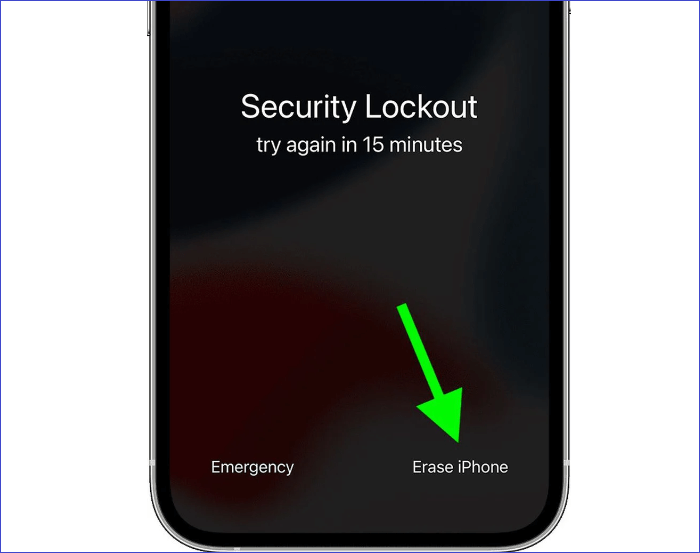
Credit: mobi.easeus.com
Conclusion
To summarize, unlocking an iPhone without a passcode or Face ID may seem daunting at first, but with the Calculator trick discussed in this blog post, it becomes a simple and effective solution.
By following the step-by-step guide provided, you can regain access to your device without any hassle.
Remember to always prioritize the security of your personal information and use these methods responsibly. Stay informed and make the most of your iPhone’s features!