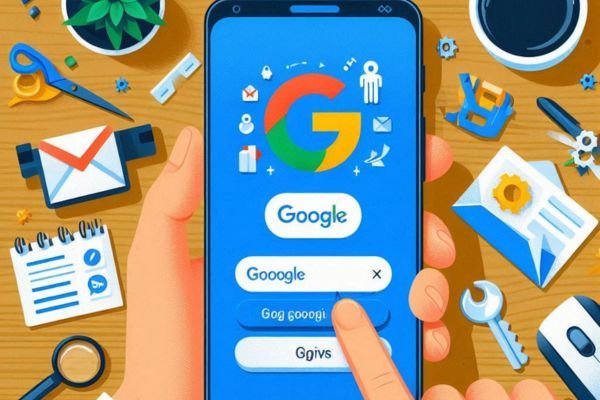To remove a Google account from your phone, go to Settings, then Accounts, and select the Google account. Tap Remove Account to complete the process. How to Remove Google Account From Phone?
Well, removing a Google account from your phone can be necessary for various reasons. Maybe you are switching devices, selling your phone, or resolving a sync issue.
By removing your account, you prevent unauthorized access to your emails, contacts, and personal information.
This step is particularly important if you are transferring ownership of your device. Always ensure you have backed up essential data before proceeding. Follow these steps to ensure a seamless and secure account removal.
Credit: www.businessinsider.com
How Do I Log Out Of My Google Account On My Phone?
Removing a Google account from your phone is simple. Open Settings, select Accounts, then choose the Google account and tap Remove Account. This will log you out and remove all associated data.
Removing a Google account from your phone can be necessary for various reasons. Whether you’re switching devices, troubleshooting issues, or simply decluttering, it’s a straightforward process. Follow these steps to log out of your Google account on your phone.
Open The Settings App
First, you need to access your phone’s settings. This is where you’ll manage your accounts and other preferences.
Navigate To Accounts
Once inside the settings, locate the section where your accounts are listed. This is typically found under a menu labeled “Accounts” or “Users & Accounts”.
Select The Google Account
Next, select the specific Google account you wish to remove. This will show you all the accounts currently connected to your device.
Remove The Account
To remove the account, follow these steps:
- Tap on the account: This will open the account settings.
- Find the ‘Remove Account’ option: Usually located at the bottom or top-right corner.
- Confirm your action: You may need to enter your device’s password or PIN.
Check For Synchronization
It’s essential to ensure that all your important data is synchronized before removing the account. Data such as contacts, calendar events, and app data can be lost if not properly synced.
Restart Your Device
Sometimes, restarting your phone helps in effectively removing the account. This ensures that all the changes are properly implemented and the account is fully logged out.
How Do I Remove Devices From My Gmail Account?
Sign In To Your Google Account
First, access your Google Account on a web browser. Follow these steps:
- Open your preferred browser: Use any device with internet access.
- Go to the Google Account page: Type “myaccount.google.com” in the address bar.
- Sign in: Enter your Gmail email address and password.
Navigate To Security Settings
Once logged in, head to the security settings. Here’s how:
- Click on the ‘Security’ tab: Located on the left-hand sidebar.
- Find ‘Your devices’: This section displays all devices linked to your account.
- Select ‘Manage devices’: Click this to view more details.
Remove A Device From Your Account
To remove a device, follow these concise steps:
- Identify the device: Look for the device you want to remove.
- Click on the device: Opens more details about the device.
- Select ‘Sign out’: This option is usually at the bottom.
- Confirm the action: A pop-up will ask for confirmation.
Verify Device Removal
After removing, ensure the device is no longer listed. This can be done quickly:
- Refresh the ‘Your devices’ page: Ensure the device has been removed.
- Check for any unfamiliar devices: Remove them if necessary.
- Review recent activity: Ensure no suspicious activity occurred.
Removing devices from your Gmail account is a straightforward process. Regularly review your devices for better security.
How Do I Remove A Google Account From My Xiaomi Phone?
Accessing The Settings Menu
To start, you need to access the settings on your Xiaomi phone. This is where you’ll manage your accounts:
- Open Settings: Locate the Settings app on your home screen or app drawer.
- Find Accounts: Scroll down and tap on “Accounts & Sync” or “Accounts”.
Selecting The Google Account
Once you’re in the accounts section, it’s time to choose the Google account you want to remove:
- Tap on Google: This will show all the Google accounts linked to your phone.
- Choose the Account: Select the specific Google account you wish to remove.
Removing The Account
After selecting the Google account, you can proceed with removing it from your Xiaomi phone. Follow these steps:
- Tap on Remove Account: This option is usually found at the bottom of the screen.
- Confirm Removal: A confirmation prompt will appear. Confirm to remove the account.
Restarting Your Phone
Restarting your phone ensures that changes take effect and everything runs smoothly. Here’s how:
- Press and Hold Power Button: Until the power menu appears.
- Select Restart: Tap on the restart option to reboot your device.
Checking Account Removal
Finally, verify that the Google account has been successfully removed from your Xiaomi phone:
- Go to Settings: Open the settings app again.
- Access Accounts: Check if the account is no longer listed under Google accounts.
By following these steps, you can efficiently manage and remove Google accounts on your Xiaomi phone.
Remove Google Account From Android:
Accessing Account Settings
First, you need to navigate to the account settings on your Android device. This step will allow you to view and manage your accounts.
- Open Settings: Locate the settings icon on your home screen or app drawer.
- Scroll to Accounts: Find the ‘Accounts’ or ‘Users & Accounts’ option.
- Select Google Account: Tap on the Google account you wish to remove.
Removing The Google Account
Once you’ve accessed the account settings, removing the Google account is a simple process. Follow these steps to remove it:
- Tap on the account: Access the specific Google account you want to remove.
- Find the Remove Account option: Look for the ‘Remove Account’ button at the bottom.
- Confirm the removal: A prompt will appear asking for confirmation. Confirm to proceed.
Handling Multiple Accounts
If you have multiple Google accounts on your device, you can remove each one individually. This method ensures you only keep the accounts you need.
- Repeat the steps: Follow the same steps for each account you wish to remove.
- Double-check: Ensure you don’t delete an account you still need.
Troubleshooting Issues
Sometimes, you might face issues while trying to remove a Google account. Here are some common problems and their solutions:
- Device Administrator: Your Google account might be linked to device administration. Disable it in ‘Security & location’ settings.
- Sync Errors: If sync issues occur, disable sync before removing the account.
These steps should help you successfully remove your Google account from any Android device.
How To Remove Google Account From Gmail?
Accessing Your Gmail App
First, you’ll need to open the Gmail app on your phone. Here are the steps:
- Locate the Gmail app: Find it on your home screen or app drawer.
- Tap to open: Click on the Gmail icon to launch the app.
Navigating To Account Settings
After opening the Gmail app, you’ll need to navigate to the account settings. This process is simple:
- Tap the profile icon: Usually found in the top right corner.
- Select “Manage accounts”: This option will take you to your account settings.
Choosing The Account To Remove
Next, you’ll have to choose the Google account you wish to remove from Gmail. Here’s how:
- View listed accounts: All linked accounts will be displayed.
- Select the account: Tap on the account you want to remove.
Removing The Account
Finally, you can proceed to remove the account. Follow these concise steps:
- Tap “Remove account”: This option is usually at the bottom.
- Confirm your choice: You may need to verify your action to complete the removal.
By following these steps, you’ll easily remove your Google account from Gmail, keeping your phone organized and secure.
How To Remove Google Account From Mi Phone?
Accessing Account Settings
First, you’ll need to navigate to your Mi phone’s account settings. This is where you’ll manage all your accounts.
- Open Settings: Access the Settings app from your home screen or app drawer.
- Tap on Accounts: Scroll down and select “Accounts & sync” or “Accounts”.
- Select Google Account: Choose the Google account you want to remove.
Removing The Account
After accessing the account settings, you can proceed with the removal.
To remove the Google account from your Mi phone, follow these instructions:
- Open Account Options: Tap on the Google account you want to remove.
- Tap on More Options: Look for the three-dot menu or “More” option.
- Select Remove Account: Confirm the removal when prompted.
Confirming The Removal
It’s crucial to ensure the account is removed properly to avoid any future issues.
Removing the account ensures it no longer syncs with your Mi phone. Here’s what you need to do:
- Confirm the Action: A prompt will ask if you’re sure; confirm to proceed.
- Restart Your Phone: This ensures all changes take effect.
Troubleshooting Common Issues
Sometimes, you might face issues while removing your Google account. Here are some common solutions.
- Sync Issues: Ensure your internet connection is stable.
- Account Reappears: Restart your phone after removal.
By following these steps, you can easily remove a Google account from your Mi phone. This ensures your device is ready for a new account or user.
How To Remove Google Account From Phone Iphone?
Open Settings
To start, access the main settings menu on your iPhone.
- Locate the “Settings” app: This app is typically found on your home screen.
- Tap on “Settings”: This opens the main menu where you can manage various aspects of your device.
Navigate To Accounts & Passwords
Next, you’ll need to find the section where your accounts are managed.
- Scroll down and select “Passwords & Accounts”: This is the section where all your linked accounts are listed.
- Tap on “Passwords & Accounts”: This will show a list of all accounts currently linked to your iPhone.
Select Google Account
Identify the Google account you wish to remove.
Your linked Google accounts will be displayed here. Tap on the specific Google account you want to remove. This action will take you to the account’s settings page.
Remove The Account
Finally, proceed to remove the Google account from your device.
- Tap on “Delete Account”: This option is usually found at the bottom of the account settings page.
- Confirm your action: A confirmation prompt will appear. Tap “Delete” to finalize the removal.
Removing a Google account from your iPhone is that simple. Following these steps ensures the account is successfully unlinked from your device
How To Sign Out Of Gmail On Phone?
Accessing Gmail Settings
First, open the Gmail app on your phone. It’s crucial to start here to find the sign-out options.
- Open Gmail app: Tap the Gmail icon on your home screen or app drawer.
- Tap on your profile picture: Located at the top-right corner of the screen.
- Select “Manage accounts on this device”: This will show all the accounts currently signed in.
Removing Your Account
Once you’re in the settings, you can remove your account to effectively sign out. Here’s how you can do it in just a few steps:
- Tap the account you want to remove: You’ll see a list of all your accounts.
- Choose “Remove account”: Confirm your choice to remove the account from your device.
- Follow the prompts: Ensure you follow any additional steps to complete the removal.
Signing Out Without Removing Account
If you prefer not to remove your account entirely, you can simply sign out. This keeps your account linked but prevents access:
- Open Gmail settings: Navigate to the settings as described earlier.
- Select “Account sync”: Find this option under the specific account settings.
- Turn off sync: Toggle off the sync for Gmail to effectively sign out.
Verifying Account Removal
After removing your account, it’s important to check that it has been successfully removed:
- Open the Gmail app: Relaunch the app from your home screen.
- Verify absence: Ensure the removed account is no longer listed.
- Check for any error messages: Follow any additional steps if prompted to clear data.
By following these steps, you can easily sign out of Gmail on your phone. This ensures your personal information remains secure when you’re not using your device.
How To Remove Google Account From Samsung?
Steps To Remove Google Account From Samsung
To start, you need to navigate through your phone’s settings. Here’s a quick guide:
- Open Settings: Locate the Settings app on your Samsung phone.
- Scroll Down: Find and tap on “Accounts and backup.”
- Select Accounts: Tap on “Accounts” to view a list of all accounts on your device.
- Choose Google Account: Select the Google account you wish to remove.
- Remove Account: Tap “Remove account” and confirm your choice.
Precautions Before Removing Google Account
It’s crucial to consider a few factors before removing your account. These points help ensure that you don’t lose any important information.
- Backup Data: Make sure to back up your data before removing the account.
- Sync Contacts: Ensure all your contacts are synced to another account.
- App Access: Note that some apps may lose access to your data.
Troubleshooting Common Issues
Sometimes, users face issues while removing their Google account. Here are some common problems and their solutions:
- Account Sync Error: Check if your phone is connected to the internet.
- Unable to Remove: Ensure you are using the primary account holder’s credentials.
- Security Settings: Confirm that you have the necessary permissions to remove the account.
Benefits of Removing Google Account
Removing your Google account can have several benefits. Here are a few reasons why you might want to do this:
- Privacy: Protect your personal information by removing an unused account.
- Device Performance: Improve device performance by reducing account sync.
- Security: Enhance security by regularly updating account access.
By following these steps and precautions, you can easily remove your Google account from any Samsung device. Always ensure to back up your data to avoid losing essential information.
Remove Google Account From Computer?
Sign In To Google Account
First, access your Google account on a computer. Here’s how to sign in:
- Open a web browser: Use your preferred browser such as Chrome, Firefox, or Safari.
- Visit the Google account page: Navigate to myaccount.google.com.
- Enter your credentials: Input your email and password to log in.
Navigate To Security Settings
Next, go to the security settings of your Google account. This step ensures you have access to account management options.
- Click on ‘Security’: Find this option on the left sidebar.
- Scroll down to ‘Your devices’: This section lists all the devices linked to your account.
Review Devices
After accessing the security settings, review the devices connected to your Google account.
- Locate your phone: Find the specific device you want to remove.
- Check for unfamiliar devices: Ensure there are no unauthorized devices.
Remove Access
Finally, you can proceed to remove the Google account from your phone using your computer.
- Click on the device: Select the phone you wish to remove.
- Choose ‘Sign out’: This option appears next to the device name.
- Confirm the removal: Follow any additional prompts to complete the process.
By following these simple steps, you can efficiently remove a Google account from your phone using a computer. This method provides a convenient alternative, especially if you don’t have direct access to your phone.
How To Delete Gmail Account Permanently ?
Backup Your Data
Before proceeding, ensure you have a copy of your important emails and data.
- Download Emails: Use Google Takeout to export your emails.
- Save Contacts: Export your contacts from Gmail.
- Important Documents: Download attachments and files from your Google Drive.
Access Your Google Account Settings
Navigate to the settings to initiate the deletion process.
- Open Settings: Go to your Google Account.
- Data & Personalization: Click on “Data & Personalization.”
- Delete a Service: Find and select “Delete a service or your account.”
Delete Your Gmail Account
This section explains the steps to permanently delete your Gmail account.
- Select Gmail: Choose “Delete a service” and select Gmail.
- Follow Prompts: Follow the on-screen instructions.
- Verification: Confirm your identity by entering your password.
- Final Confirmation: Acknowledge the warning and confirm the deletion.
Considerations Before Deleting
Think through the consequences before making this irreversible decision.
- Loss of Access: You won’t be able to access your emails.
- Account Recovery: Recovering the account is not possible.
- Service Impact: Services linked to your Gmail may be affected.
Taking these steps will ensure a smooth and secure deletion of your Gmail account. Make sure you understand the implications and backup necessary data before proceeding.

Credit: www.androidpolice.com
Conclusion
Removing a Google account from your phone is simple and secure. Follow the steps outlined to ensure your data remains safe. This guide helps you manage multiple accounts effortlessly. Feel free to revisit if needed. Your digital privacy is crucial; keep it protected by staying informed.